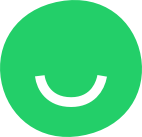What is the Divider feature
Divider provides the possibility to add a horizontal line feature between other features on the website page:
Divider can be added into any section and between blocks:

How to use
You can access the Divider feature from the left-hand sidebar of the Site Editor by clicking BUILD:

Adding Divider
Divider can be placed into different blocks of a page via Drag & Drop.
Drag the Divider from the Features Library and drop it onto a placeholder into the desired location to add decoration between the content of a website:
Drop the divider onto one of the available placeholders which are highlighted in red when you drag the feature over them:

Moving the Divider
To move a Divider, hover over its upper edge with the mouse cursor to display the moving control (outlined in pink in the screenshot below):

Click the moving control and drag the feature from one placeholder onto another:
Drop the feature into the desired location, onto a placeholder highlighted in red. The feature acquires the size of the selected placeholder:
Resizing the Divider
To resize a Divider horizontally, hover over its right or left side to display parallel vertical lines to the right and to the left of the Divider. Drag one of these vertical lines and drop the line when done resizing:
To resize a Divider that is part of a section drag one of the vertical lines to the right or to the left. All the features that are part of the section will be resized to identical lengths:
Divider Toolbar
Click a Divider to display the editing menu:

Customizing Width
You are able to customize feature width by predefined values: 100%, 75%, 50%, 25%. Some divider themes may adjust their appearance to fit the width for better perception:



Setting the Alignment
To align the divider to the left or to the right or to the center of the section:


Divider Settings
Use settings to customize the divider:

Specify color:


Spacing
Use the possibility to set divider height to create a gap:
Style
Select the divider preferable design:


Deleting the Divider
To delete a divider hover over it and click the Delete button [x] in its top right-hand corner that appears:
The feature will be removed immediately.