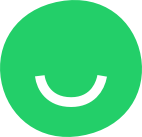Customizing a Form
Hover over a form to display the Edit button in its top right-hand corner and be able to:

- modify the layout (add or delete form fields and change their order by simple drag-and-drop):




- modify the form SETTINGS (edit the Form Name and specify the Email address to receive submits at):

- modify ADVANCED Form Settings:

- TITLE: click inside the field to modify the Title of the message that will be displayed after the visitor submits the form;
- DESCRIPTION: click inside the field to modify the message that will be displayed after the visitor submits the form;
- PLACEHOLDERS: leave selected (default) to display placeholders (such as “Enter your name” and “Enter your email address”) inside the form fields. Deselect the Placeholders’ control to hide the placeholders. TIP: you can modify the placeholder text for each of the fields from the FORM tab of this dialog.


- SPLIT FORM BY TWO ROWS: select to display two input fields in a row: