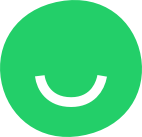Site Editor provides the possibility to connect social networks and cloud storage to empower customers with the possibility to use images uploaded from their accounts.
Available services:
- Google Drive
- Dropbox
- Box
- Flickr
To use the possibility to connect social network or cloud use the CLOUDS tab in File manager and select preferred service. If you already have connected clouds – by default it will be opened with the list of photos:
If you are already authorized in the selected service you will be asked to confirm the permissions request to get images from your account. If you are not logged in – you will need to login first with your credentials inside the popup window.
Once logged in – you can select folder/image inside the folder to upload it to your project. To finalize the upload of the selected photo you need to click the SELECT button. Once the image is uploaded it will be available in the MY PHOTOS tab and will be also displayed in the FILES section in Dashboard:
To connect additional services use the left bottom dropdown and select Manage Clouds then select and authorize cloud:
To disconnect – use the DISCONNECT link under the cloud logo in Manage Clouds mode. To return to the photos list – use the Back To Photos link at the bottom of popup – you will be redirected to list in the selected cloud: