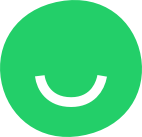Pages are visible in the Navigation Menu by default.
To hide a page from the Navigation Menu:
- in the MENU section of the PAGES Panel in Site Editor, hover over the page you want to hide and click the Settings icon that appears to the right of the page name:

- click the HIDE PAGE button under PAGE SETTINGS:

The page will no longer be displayed in the Navigation Menu:
The only difference between a hidden page and a visible one is that the hidden page is not displayed in the Navigation Menu. You, however, can add a link to a hidden page which will open when you click the link.
The hidden page will be added to the HIDDEN section that appears at the bottom of the PAGES Panel as soon as you hide a page from the site:
You can also hide a page by simple drag-and-drop as long as at least one other page of your site is hidden:
- select the page you want to hide in the MENU section of the PAGES panel;
- drag and drop the page to the HIDDEN section at the bottom of the PAGES panel.