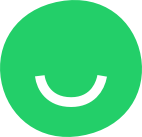Logo is a unique recognizable design or symbol that represents a company.
In every website template you choose, there is a default logo provided already. That default logo gives you an option to edit it. Once you are inside the Site Editor, just click the default logo then click Edit once you see it. Afterward, the Logo pop-up box will show on the right side of the site page. All types of updates and editing for your site logo can only be done inside the Logo pop-up box. You can change the type of logo that you want for your website, either Image type or Text type.
If you choose the Image type of logo, it will give you an option to upload your own logo image for your website. Hover your mouse to the default logo and click Upload once you see it shows. After that, it will route you to the options where you can get your own logo image under Upload, My Photos, Clouds, and Free Photos.
If you want to crop your image logo for your site, just click on the crop sign on the upper right part under the Image section of the Logo Editor. Use the resize mode to change the position and scaling of your image inside the logo area.
On the other hand, if you choose the Text type site logo, You can simply edit the name of the logo under the Name section and change freely the Font Size at the same time. Any changes you’ll do in Logo Editor will automatically take effect on the website page.