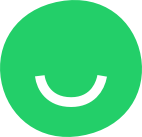To modify the layout and design of a block, hover over it with the mouse cursor and click the Settings icon in the right-hand floating sidebar:
LAYOUT Tab:
- COLUMNS AMOUNT: drag to set the number of columns:

- ALIGN VERTICALLY: select to vertically align elements of the layout (maps, buttons, text, and header elements) inside the block:

In other words, select the ALIGN VERTICALLY control to place the elements into the center of the block:
DESIGN Tab:
BACKGROUND PHOTO:
- drag and drop the new background image into the BACKGROUND PHOTO box. You will immediately see the new background:

Alternatively, click the BACKGROUND PHOTO box to open the Upload Image dialog and locate the image on your machine:
- drag and drop the image into the DRAG & DROP frame;
- or click inside the DRAG & DROP frame to open the Upload from Your Computer dialog and select the image to upload: