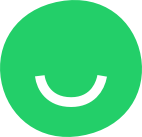You can resize features vertically and horizontally in Site Editor.
- To resize a feature vertically, hover over it with the mouse cursor, click the resizing control that appears at the bottom of the feature, and drag it upwards or downwards.
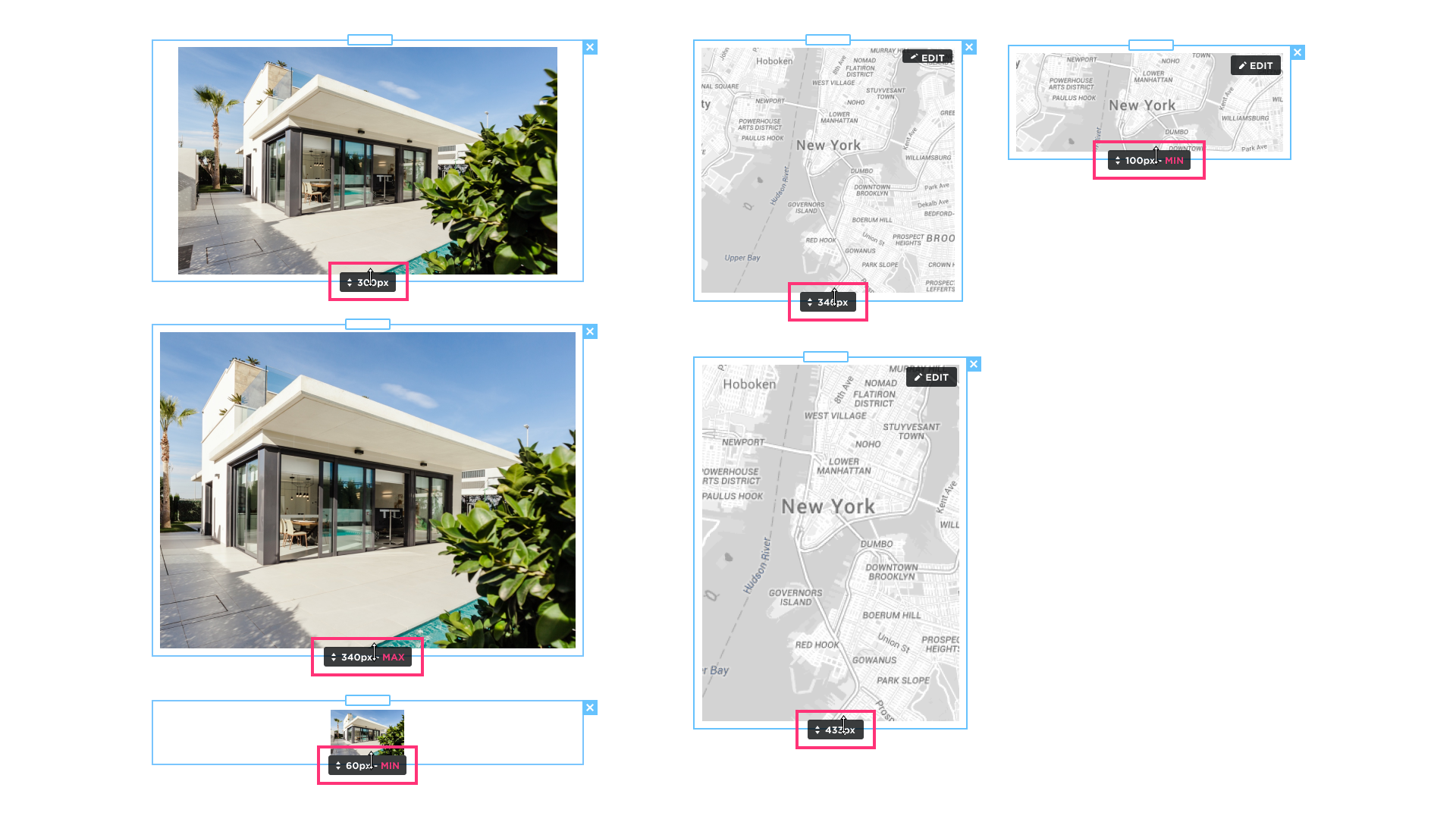
When resizing is done, drop the control to save the change and stop resizing.
- To resize a feature horizontally, hover over it to display parallel vertical lines to the right and to the left of it. Drag one of these vertical lines and release the line when you’re done resizing.

Similarly, you can resize a feature that is part of a section by dragging one of the vertical lines to the right or left. All elements included in the section will be enlarged to the same length.