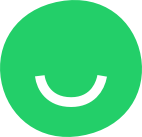Customize a Space
Drag the Space from the Features Library and drop it onto a placeholder, into the desired location, to add some space to your webpage layout.
You can then resize the Space vertically and horizontally.
- to resize a Space vertically, hover over it with the mouse cursor and click the resizing control that appears at the bottom of the feature. Then drag the resizing control upwards or downwards to resize the Space.

When done resizing, drop the control to save the change and stop resizing.
- to resize a Space horizontally, hover over its right or left side to display parallel vertical lines to the right and to the left of the Space. Drag one of these vertical lines and drop the line when done resizing.

 Similarly, you can resize a Space that is a part of a section by dragging one of the vertical lines to the right or to the left. All the features that are part of the section will be resized to identical lengths.
Similarly, you can resize a Space that is a part of a section by dragging one of the vertical lines to the right or to the left. All the features that are part of the section will be resized to identical lengths.