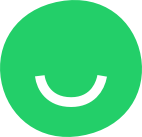My Sites section of dashboard represents currently created projects and published websites:
- Project – website prototype created out of a template that can be edited and published later;
- Site – project published on a domain.
When the project is published an icon will be displayed next to the name of the project. You can go to the website by clicking on the icon and the site will be opened in a new tab:
To enter the editor mode you need to hover the project card and click the Edit button.
Available actions
All projects have a set of actions. Depending on the publish status of a project available options may vary.
Unpublished project options contain:
- Publish – opens a popup with domain selection and publish confirmation;
- Rename – opens a Site Name popup to rename the project;
- Duplicate – duplicates the selected project. The duplicated project will be unpublished by default;
- Delete – deletes the project.
A published site will not contain a Delete option that will become available only after you unpublish it.
NOTE: Deleting a site means moving it to the deleted list. If the site is not restored within 5 days, it will be deleted permanently.
Sorting options
If an account contains more sites than permitted by your plan, all additional projects will be displayed below the line “You’ve reached your sites limit. Upgrade your plan or purchase additional sites amount.”
Sites can be sorted by:
- Recent (by update date);
- A-Z – alphabetical order.
Restoring deleted project
- Go to deleted sites section;
- Find your project to restore;
- Hover the project card;
- Click Restore;
- If your plan allows you to add one more project it will be available for editing.