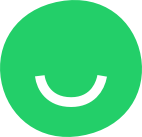Website font settings
Choose a great font combo for your business branding and make your website more interesting for your visitors!
By default, each template has its own unique font combination but you can choose the font style that fits you best.
These font settings are global and will be applied to all website pages.
How to change website fonts?
Step 1. You can access the Fonts settings from the left sidebar of the Site Editor by clicking THEME:

Step 2. Hover over the “Fonts” button and click it to open the font settings menu:
Now you can choose different font styles for your websites’ Headings and Text elements.
Changing fonts
To change the default fonts click the font selector of Heading or Text to open a list of available fonts and select the one you like:
New font will be applied immediately throughout your website.
To see the list of all available font styles of the chosen font click the STYLES button:

Use one font only
If you want your Heading and Text to have the same font style select the “USE ONE FONT ONLY” option:
How to reset fonts?
To restore the default fonts click the RESET button in the font settings menu:
Confirm your choice by clicking YES: