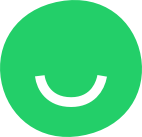Quote settings
Create stylish quotes that fit perfectly into your website layout.
By default, each template has its own quote styles but you can easily customize them.
Quote settings are global and will be applied to all website pages.
How to change quote style?
Step 1. You can access the Quotes settings from the left sidebar of the Site Editor by clicking THEME:
Step 2. Hover over the “Quotes” button and click it to open the quote settings menu:


Customizing quote style
We give you 2 different quote types:
- Primary
- Secondary
Any quote type can be applied to any text.
To switch between primary and secondary quotes in Site Editor select the quotes’ text and click the quote icon in the editing menu:
Now the secondary quote style is applied to the text:
You can also easily change each quote style:
1. Both primary and secondary quotes have 20 predefined style options. You can choose any style by clicking the style selector:
2. Each style can be modified. You can make quote text Bold and Italic (the chosen option will be highlighted in blue color):
3. Change quote text font, style, and format:
4. Change quote style elements and text colors:
How to reset quote styles?
To restore the default quote style click the RESET button in the quote settings menu:
Confirm your choice by clicking YES: