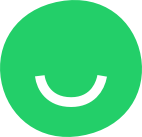Building a website with Site Editor is as easy as 1-2-3! To save your time and energy, use one of the professionally designed templates as a starting point for your own website.
You can also select a blank template (scroll to the very bottom of the template gallery) and build your site from scratch by dragging blocks and stand-alone elements of the layout from the library of ready-made items and dropping them onto placeholders.
Choose your template with caution, keeping in mind the purpose of your website and the fact that you won’t be able to switch templates once you start building your site in Site Editor.
Every template (except for the blank one) contains a basic set of professionally designed pages, or at least one scrollable page, with sample content – text, images, forms, and videos – which you can replace with your own content.
Most of the Templates have two versions: Multi-Page and Single-Page (scrollable).
You can easily customize the selected template prefilled with structured content by modifying this sample content or adding new content – blocks or individual elements – to existing or new pages.
You can also reorganize the structure of the site by rearranging the pages and reorganize the pages themselves by rearranging the elements of the layout (blocks and features) to create the custom design that suits your needs.
Follow these simple steps to create your own custom professionally looking website based on a Site Editor’s Template:
- Step 1: Select a template layout for your website from the library of professionally designed templates;
- Step 2: Open the selected template layout in Site Editor and replace the sample content with your own;
- Step 3: Expand the template layout by adding new pages, blocks, and features;
- Step 4: Preview and publish the site.
Use Template Categories at the top of the Templates page to locate the template that suits your purpose best. Click a template to preview it as a live website:
Use the Navigation Menu (if any) to preview the pages of the layout. Scroll down to preview the whole page. Click a slider arrow [< / > ] on the left or right side of the Template Previewer to go to the previous or next Template in the selected Category.
Choose your template with caution: you won’t be able to switch templates once you click the CREATE THIS SITE button in the top right-hand corner of the previewer and start building your site in Site Editor. You will need to delete the whole project and start all over again to build your site based on another Template.
Click the CREATE THIS SITE button in the top right-hand corner of the Template you are previewing to open the Editor and customize the selected Template Site: